Computer Repair
Published on: May 26th, 2016

If you have a computer, you’ve probably had a computer dilemma. The severity of each problem can vary from just having a slow computer to the notorious “beach ball” spinning. No matter what the problem is, these issues can be very irritating and get in the way of your work. That’s why Computer Troubleshooters has compiled this list of 5 common PC tech support problems and how to solve them yourself.
Top 5 PC Tech Problems:
Most computers will experience the five following issues from time-to-time. Here is how to solve these common PC problems on your own.
-
Slow Computer
The initial step to fixing a slow computer is to check that your machine is the actual source of the problem. Videos and websites that are running slow may not be your computer’s fault, but rather the internet connection. Before calling your Internet provider try the tips below.

If the problem is your PC, check your hard drive to make sure that you have plenty of free space so your operating system can run smoothly. If your hard drive is full, then the computer’s performance can be slow. In this case, you can empty out some space to boost performance.
Microsoft’s System Configuration tool is another good place to go if you are trying to fix a slow running computer. The Windows’ System Configuration Tool lets you disable programs and services that automatically start when you boot your computer – this can cause slow performance. Checking the Startup Item and Manufacturer columns is the best way to figure out which potential performance-killers you can safely disable. Avoid any Microsoft Corporation services listed as the manufacturer. If you’re not sure what the program or service does, don’t disable it. After you make all your adjustments, click OK and restart the computer. It should boot up quicker and feel noticeably faster.
-
Long Download Time
First, check your network hardware to see if there are any updates available. If there are, download them. Resetting your router and modem can assist with connection problems, too. Most routers and modems have reset buttons, but removing the power cable for a few seconds can get the job done. Don’t leave the cord unplugged for much longer than that, as the hardware might reset itself to factory defaults.
-
Disconnecting Wi-Fi
Spotty wireless connections can be a tough one. Is it your computer? Your router? Try a few things before contacting your Internet service provider.
Windows Network Diagnostics may not always solve your problem, but it will usually point you in the right direction. Verify that your PC is within the range of your wireless router. Weak signals mean poor connections. You should make sure your PC’s wireless card has the latest drivers. Try allowing Windows to troubleshoot for you by right-clicking the Wi-Fi icon in the taskbar and selecting Troubleshoot problems.
-
Printer Won’t Work
If you’ve already checked that your printer’s drivers are up-to-date, there is enough paper, ink, and toner, then try these tips:

First, turn the printer off and on. Next, unplug the printer and plug it back in. Check your printer’s print queue by looking for the printer icon in the system tray and double-clicking it. The print queue gives you the status of all jobs and the overall status of your printer.
The print queue can help you with troubleshooting printer problems, just make sure that ‘Use Printer Offline’ isn’t checked. Occasionally, printing as your printer is turned off can prompt Windows to set your printer to work offline, and that can delay jobs.
-
Unable to Open Attachments
If you have ever been challenged with an attachment that you couldn’t open, it was most likely because you didn’t have the software required to view the file. If you don’t have Adobe Reader or another PDF-compatible program, you won’t be able to open any email attachments.
If the attachment is a PDF file, you can download a free PDF reader that will allow you to download and open the file. If your problem involves a complex file format, look at the three letters after the period in the filename to advise you on what type of program you need.
Computer Troubleshooters hopes this guide to solving common PC tech support problems yourself will help you get your computer running swiftly and smoothly. If you require further computer repair, please contact or visit your local office and one of our specialists can help you. We provide technology service solutions with unmatched customer service for both business and residential clients. Find a Computer Troubleshooters location nearest you!
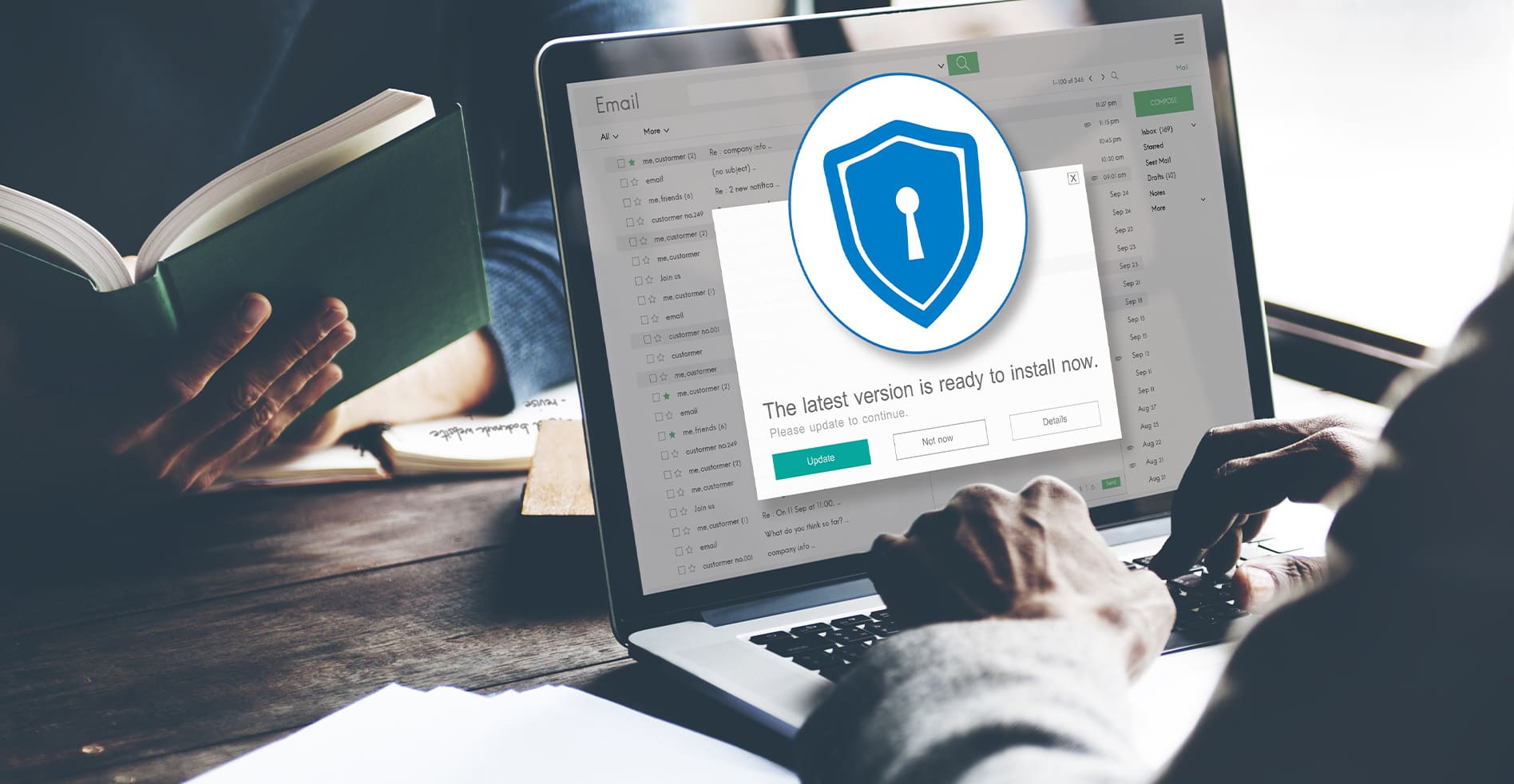
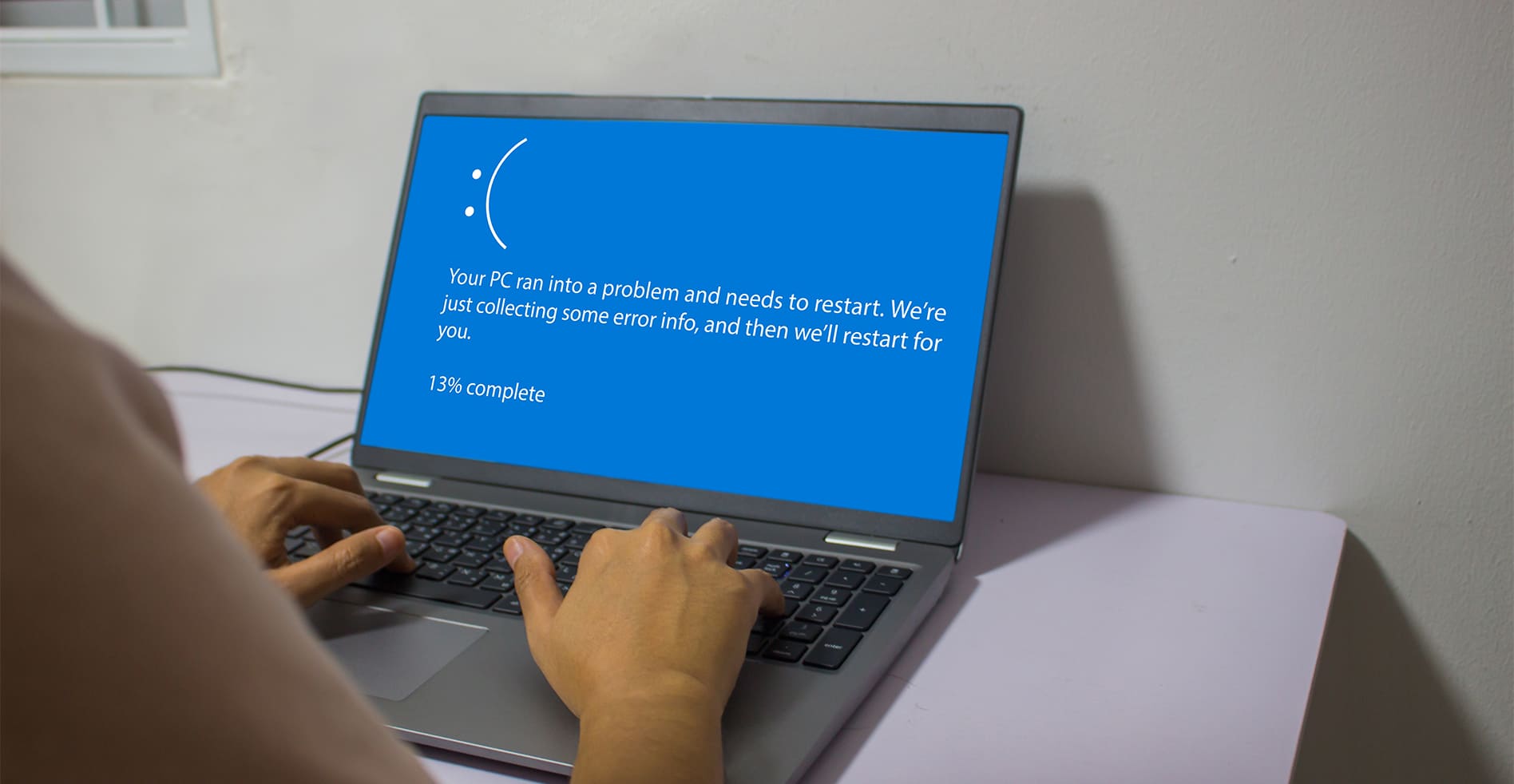


Leave a Reply