Computer Repair
Published on: April 10th, 2017

The motherboard is essentially the “brains” of your computer. It’s responsible for making sure all the other inner-workings of your Mac connect and run smoothly. With a broken or dysfunctional motherboard, your laptop is essentially inoperative. When you’re in need of a MacBook motherboard repair, keep these tips from Computer Troubleshooters in mind.
Do you need a MacBook motherboard repair?
 To determine if your motherboard, commonly referred to as a “logic board”, is the root of your MacBook issues see these common symptoms:
To determine if your motherboard, commonly referred to as a “logic board”, is the root of your MacBook issues see these common symptoms:
- Stripes running across the screen
- A permanent white, gray, or blank screen
- Failure to recognize connected devices
- Overall loss of basic functions (audio, rebooting, etc.)
MacBook Motherboard Repair: A DIY Guide
Repairing or replacing your motherboard is not always a job strictly for the professionals. If you’d rather attempt to replace the motherboard yourself, follow these guidelines to help you through the process.
- Disconnect your MacBook from any external devices or chargers and place it on a flat service with the bottom of the laptop facing up.
- Unscrew the 10 screws surrounding the edges of the laptop and remove the case.
- Disconnect the battery cable and the fan from the motherboard. The fan has three screws securing it to the motherboard which need to be unscrewed.
- Disconnect the speaker, camera, AirPort/Bluetooth, optical drive, hard drive, and trackpad cables from the motherboard.
- Pull the display data cable away from the motherboard to remove it.
- Unscrew the remaining 11 screws from the Mac.
- Locate the microphone and gently peel it off from the upper case.
- You may now remove the motherboard from the upper case.
- After removing the remaining four screws on the motherboard, locate your new motherboard.
- Place the new motherboard in the correct position and connect it to the hard drive’s flat ribbon.
- Follow these steps in reverse order to reassemble your MacBook.
- After reassembling the laptop, power it back on and partition the new drive.
Motherboard replacements can often be complicated and overwhelming. For professional MacBook motherboard repair services, contact the experts at Computer Troubleshooters! Find the closest CT location here to restore your Mac.
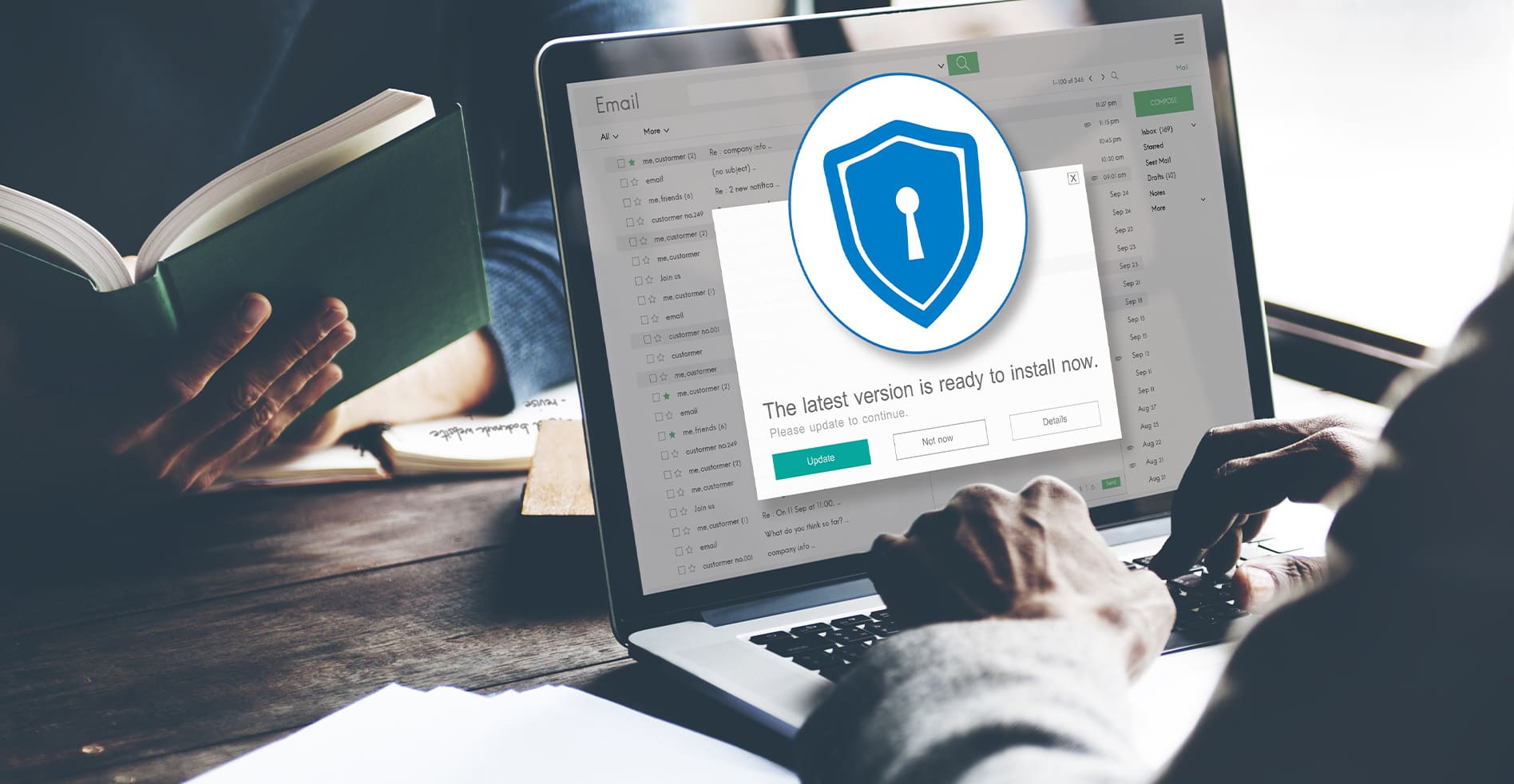
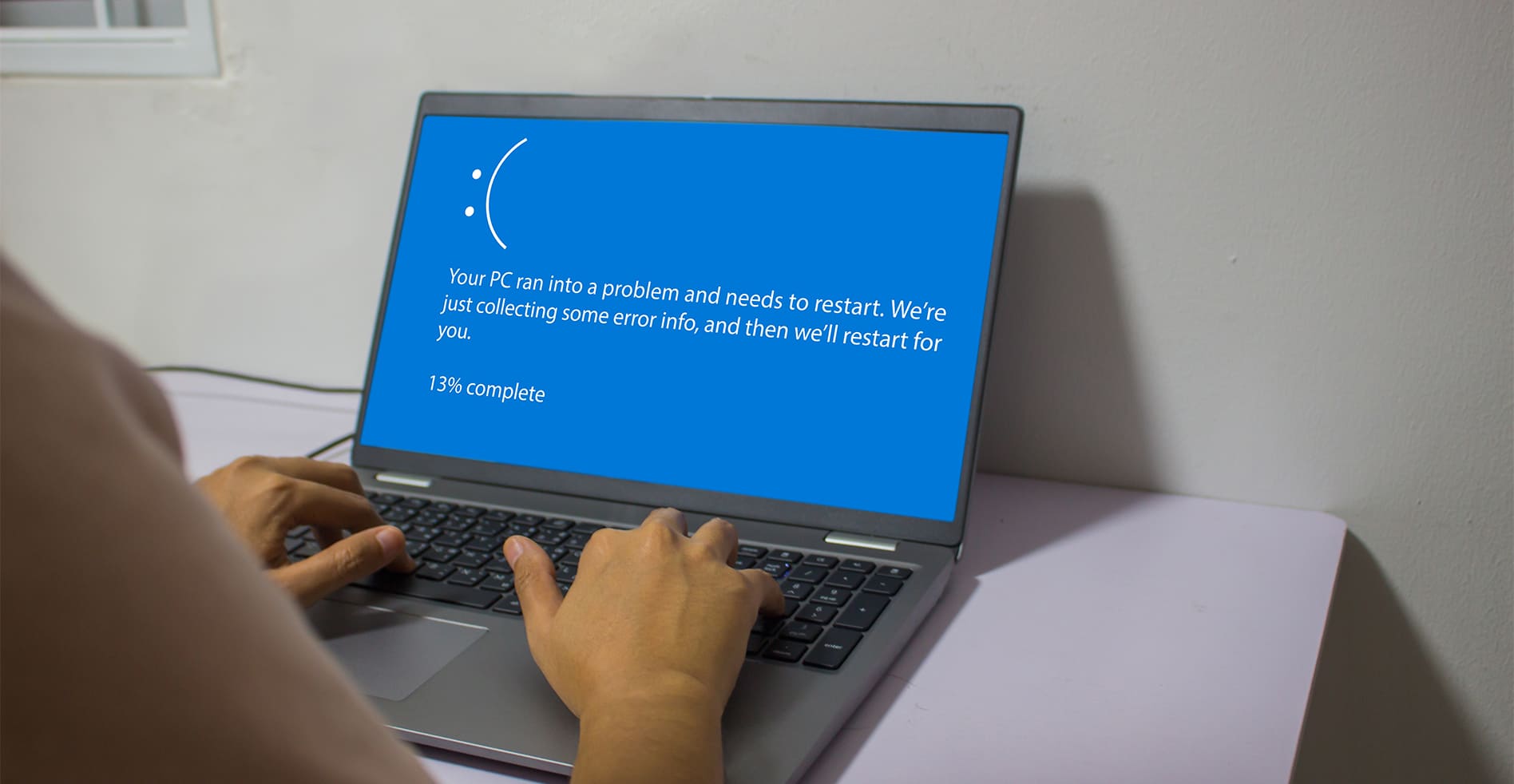


Leave a Reply