How To: Technology 101
Published on: July 10th, 2017

Encountering a computer virus or malware can be worrisome, but there are steps you can take to regain control of your computer and remove harmful viruses and bugs. It’s important to take action against computer viruses as soon as you notice any issues with your device. With these tips from Computer Troubleshooters, you’re only a few fast and easy steps away from a Toshiba Laptop virus removal.
5 Steps to Toshiba Laptop Virus Removal
If your Toshiba laptop is running slowly or displaying pop messages and unknown programs, you may have a virus. Follow these five steps to diagnose and remove viruses and malware.
-
Enter Safe Mode
Entering Safe Mode on your laptop will bring up the diagnostic mode of your Toshiba’s operating system. To enter Safe Mode, power your laptop off, and then back on again. Once your screen reboots, repeatedly press the F8 button to bring up the Advanced Boot Options menu. Once you’ve reached this screen, you can then select “Safe Mode With Networking” from the menu.
-
Remove Temporary Files
 With your laptop now in Safe Mode, you can begin deleting temporary files from your device. To delete the files, use the Disk Cleanup tool. You can access this tool under the Accessories and System Tools tabs. When you delete temporary files, you may also remove a virus that was installed in this location of your laptop. The deletion process will also help to speed up the following steps in the virus removal process.
With your laptop now in Safe Mode, you can begin deleting temporary files from your device. To delete the files, use the Disk Cleanup tool. You can access this tool under the Accessories and System Tools tabs. When you delete temporary files, you may also remove a virus that was installed in this location of your laptop. The deletion process will also help to speed up the following steps in the virus removal process.
-
Download and Run a Virus Scanner
You can either use a real-time virus scanner or an on-demand virus scanner, or even both if you prefer. Real-time scanners constantly run in the background of your computer, while on-demand scanners run when you choose to enable them. If you decide to run both types of scanners, run the on-demand program first. After you run the scanner(s), your laptop should be free of all viruses and malware.
-
Recover Lost or Damaged Data
Before closing down your computer, be sure that all your files and programs are accounted for. Some data can be damaged or lost during the removal process, so it’s best to check your computer. To restore your data, utilizing an external hard drive or cloud services is the most helpful.
-
Take Further Precaution
The best way to deal with computer viruses is to make sure you’re prepared for them. Improving your defenses can include backing up data regularly and ensuring you have up-to-date antivirus protection installed on your laptop. Though encountering a virus can sometimes happen suddenly, it’s best to have your most important files and data protected just in case your device incurs serious damage.
If you’d like more information on the Toshiba laptop virus removal process, please contact Computer Troubleshooters! Our expert technicians can help you remove viruses and make sure you’re as prepared as possible for any future mishaps. Visit your nearest CT office today to learn more about virus removal and prevention!
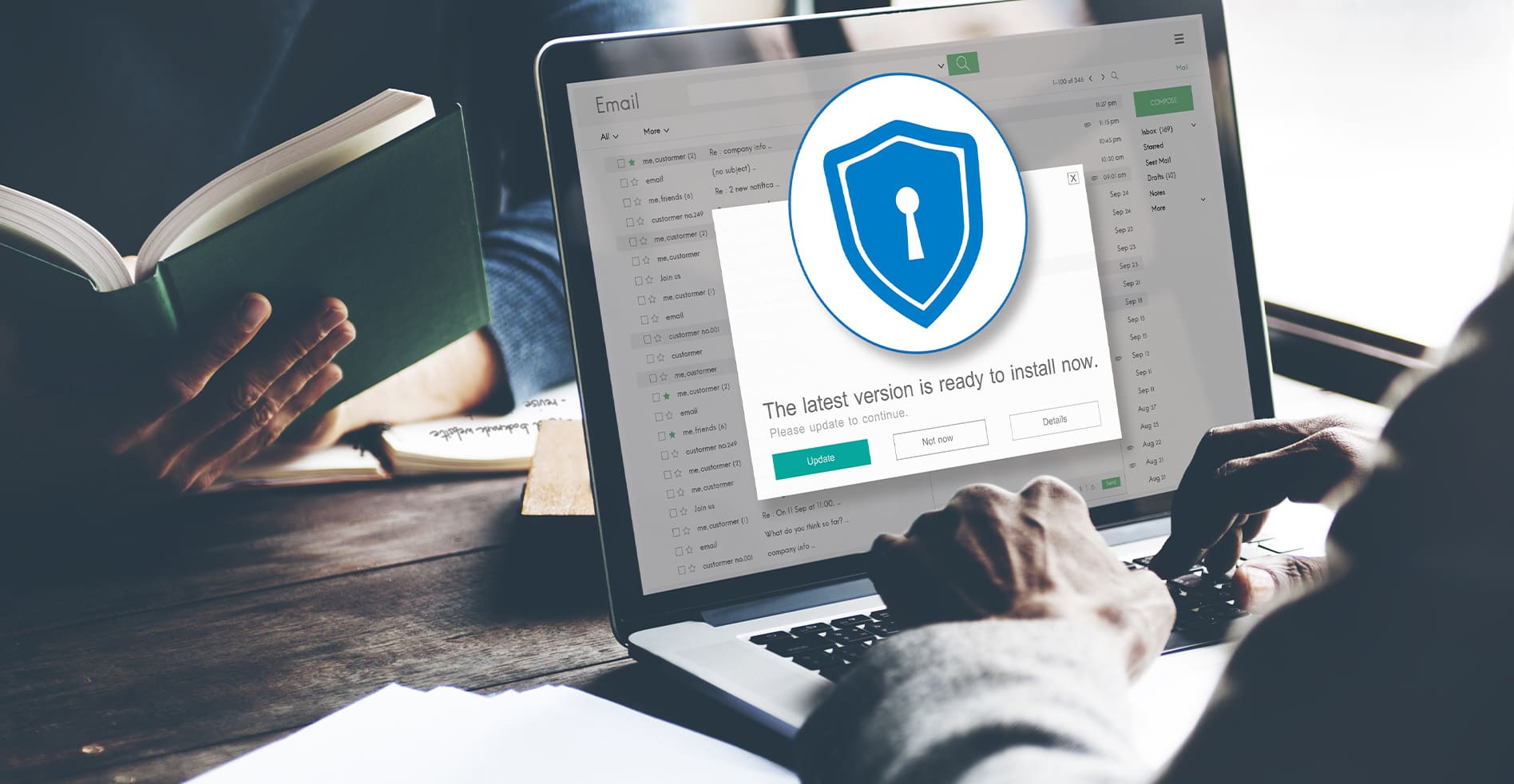
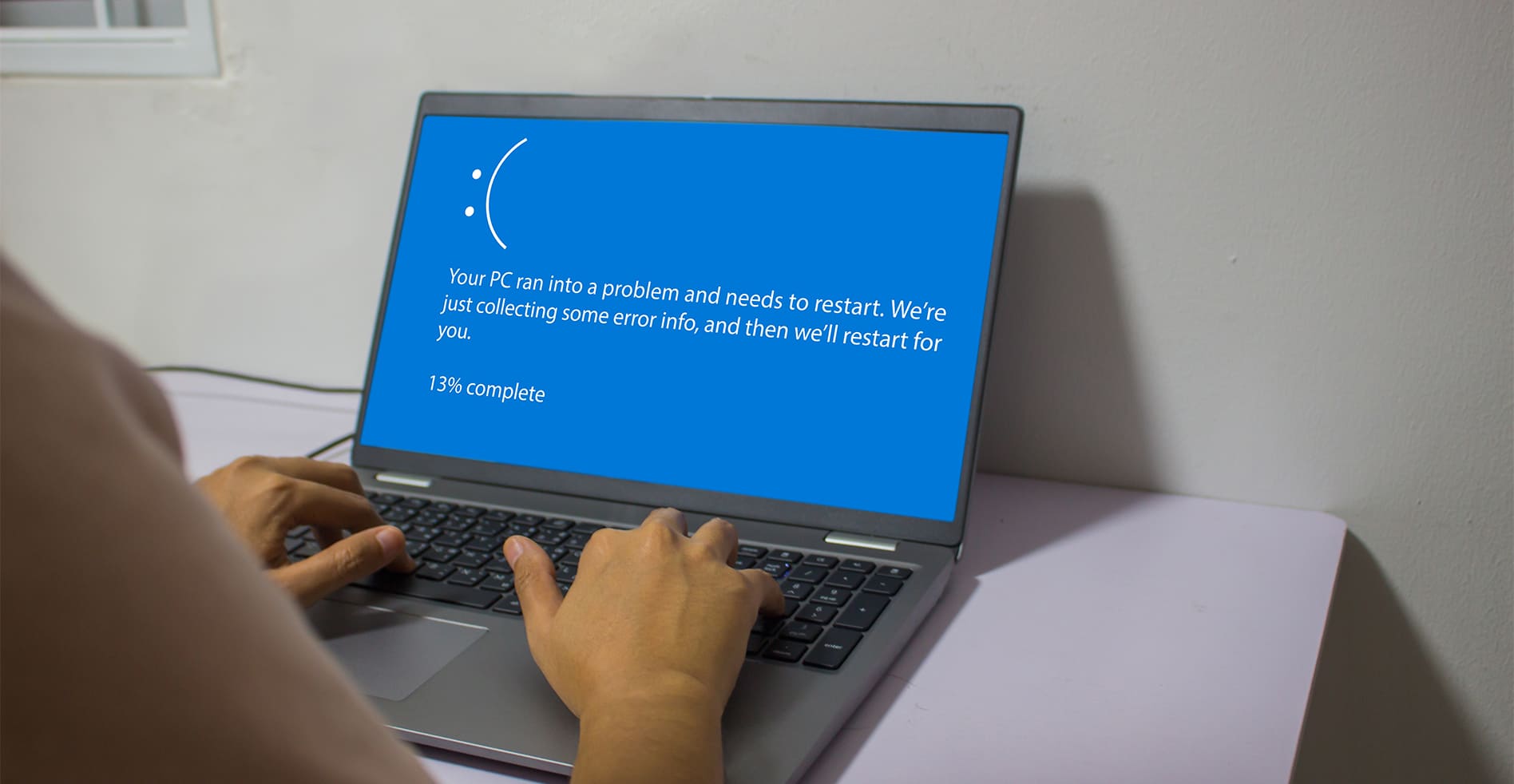


Leave a Reply