How To: Technology 101
Published on: January 1st, 2019

As more consumers and businesses alike embrace the on-the-go mentality, finding a public WiFi hotspot is easier now than ever before. While there are plenty of hotspots available – about 362 million to be exact – remember that not every hotspot is trustworthy. Be sure you’re staying safe while using public WiFi with the following tips from Computer Troubleshooters.
5 Tips for Safely Using Public WiFi
Using public WiFi is a quick and often free way to browse the web without eating away at your data plan, but it’s important to remain mindful when connecting to these networks.
-
Choose Wisely
It’s likely your local coffee shop, grocery store, and even your gym have public WiFi networks available for guests. While hopping on these networks during your visits can often be perfectly safe, be wary when visiting less-established locations. Before choosing a network to connect to, it’s wise to think twice about your location. For example, a public WiFi hotspot is likely safer at an established store such as Barnes and Noble than in a shopping mall with tons of available networks you don’t recognize. It’s true that no public WiFi is completely secure, but choosing wisely and trusting your judgment are always good tips to remember.
-
Limit Your Actions Online

After you’ve found a trustworthy network, be mindful about what you do once you’re browsing the web. Checking your social media or reading news articles are generally safe activities, but you should never access your bank account or other personal information in public. In the occasion that your network is not as secure as you presumed, your most private information could be left vulnerable to a cyberattack.
-
Visit Secure Sites
While you’re using public WiFi, it’s also a great practice to make sure you’re only visiting sites with encrypted connections. An encrypted connection is more secure than an unencrypted page and makes spying on your web activity much more difficult for potential hackers. To easily spot an encrypted site, check for, “HTTPS://” before any link in the URL search bar. An unencrypted site can be identified by displaying, “HTTP://” before the following URL.
-
Disable Auto Connect
For convenience purposes, our cell phones come with many automated features. However, users often don’t realize all of the data that’s being shared without their knowledge. To avoid automatically connecting to a WiFi network, and perhaps an unsecure one, disable the auto connect feature on your device. If you’d like to disable connecting to a specific network altogether, tap the network on your device and select, “Forget This Network.”
-
Use a VPN
One of the best ways to protect yourself online, both on public WiFi and your private network, is to utilize a virtual private network (VPN). When using a VPN, your traffic is routed through an encrypted channel owned by the VPN company. With your traffic protected, outsiders attempting to spy on your online activity won’t be able to access your location and other private details about your browsing. With the added security of a VPN, potential hackers will have a much harder time tracking your online movements and stealing your information. To learn more benefits of a VPN and how to pick the best one for you, visit PCMag.
When it comes to using public WiFi, you can never be too cautious. Consider adding these tips for more security or consult with your local Computer Troubleshooters office for additional cybersecurity practices.
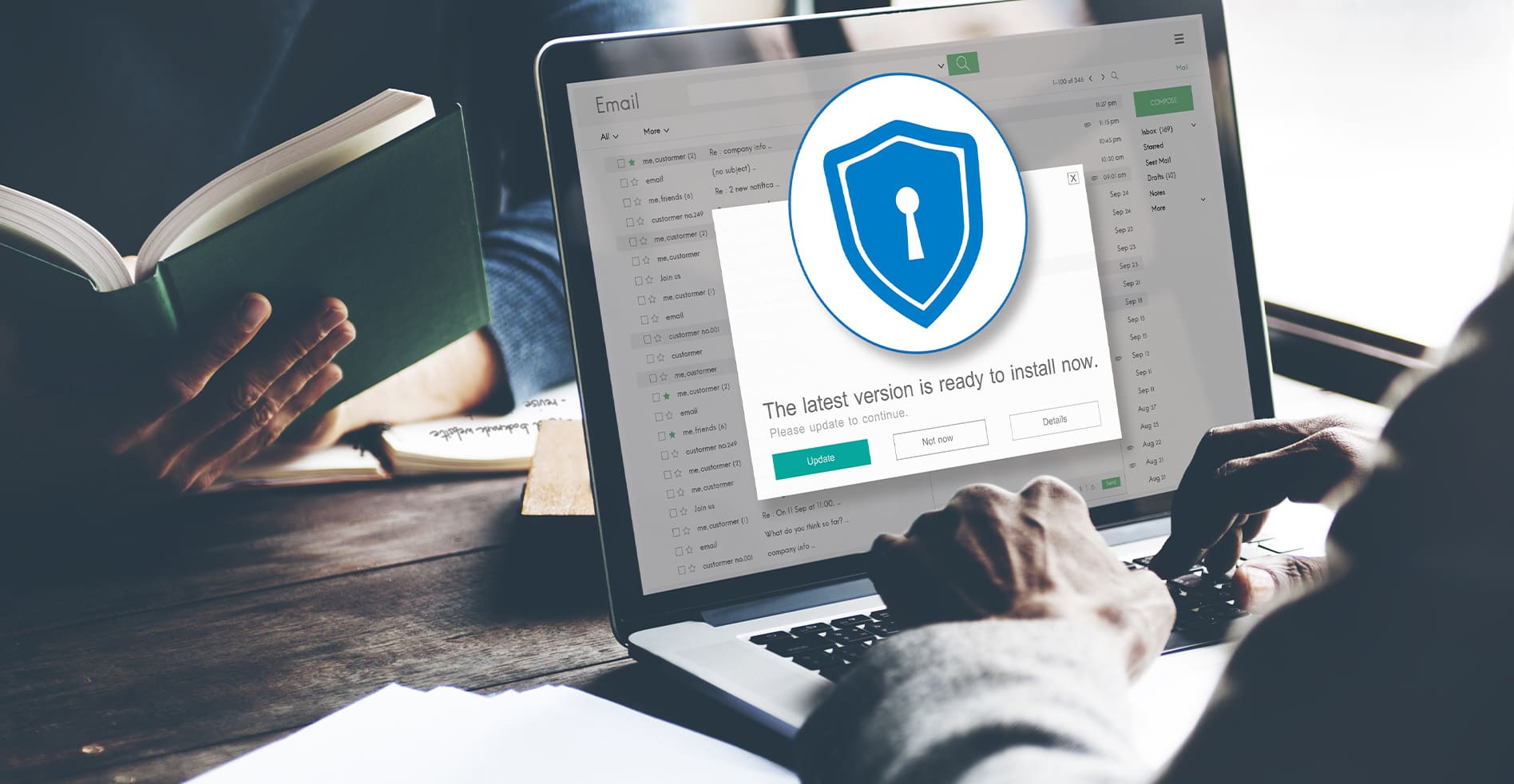
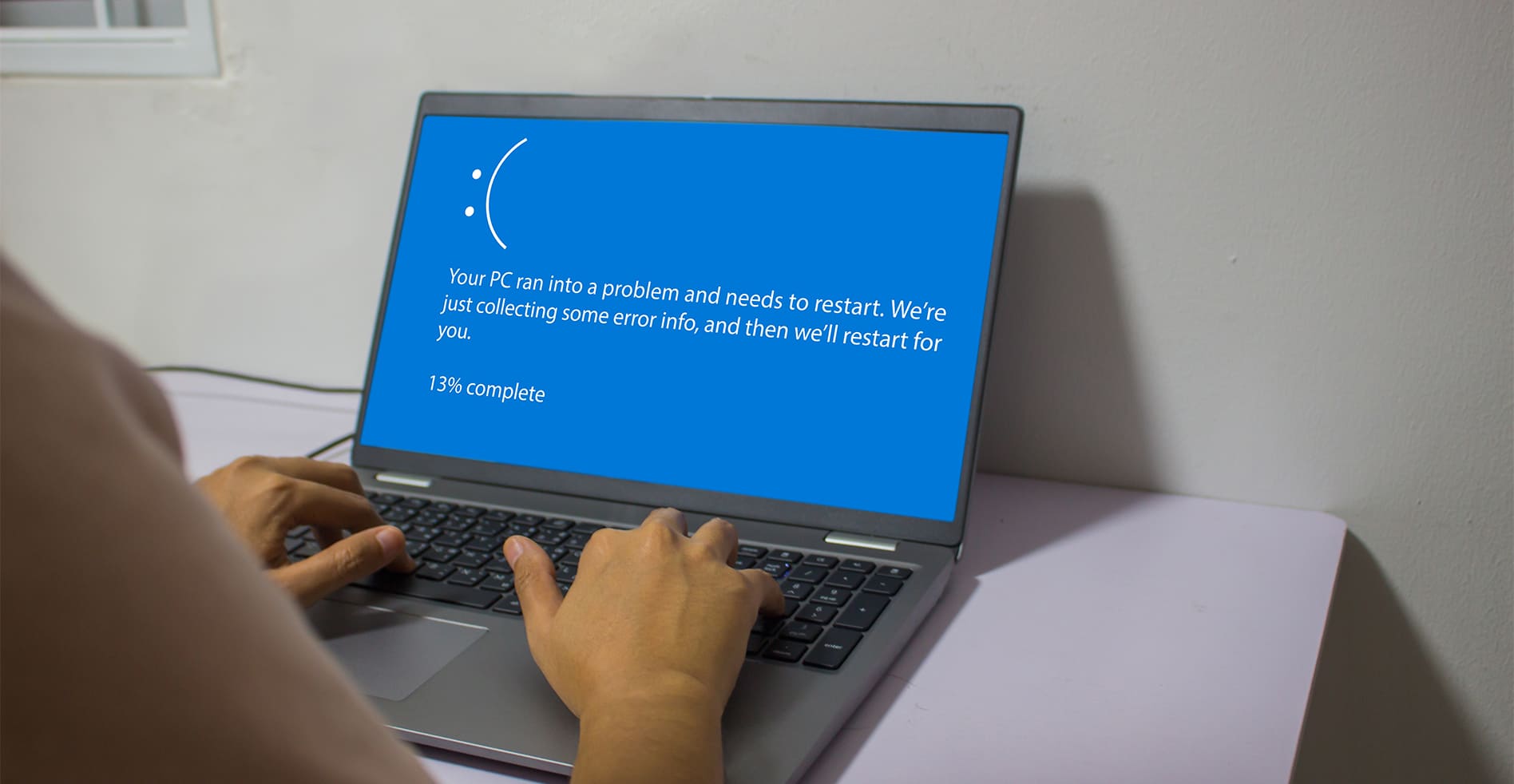


Leave a Reply