How To: Technology 101
Published on: October 13th, 2017

With Malware, Ransomware and other sorts of cyber-attacks on the rise, it is important to know the basics of virus removal. Computer viruses can cause many problems for your Samsung laptop. If your laptop is running slowly, crashing randomly, or experiencing a myriad of unwanted pop-ups, you could have unknowingly contracted a computer virus. As soon as you detect a cyber threat, follow these tips from Computer Troubleshooters to perform a Samsung laptop virus removal.
Performing a Samsung Laptop Virus Removal
It is essential to act fast once you’ve determined that your Samsung laptop has a computer virus. Here’s what you should do to regain control of your computer:
 Download Anti-Virus Software
Download Anti-Virus Software
If possible, download anti-virus software before doing anything else. Because you will be disinfecting your Samsung laptop off-line, it is important to have these files available before you disconnect from the internet. If you’ve previously installed an anti-virus software, you’ll need to download a new version since your current version didn’t detect the virus that has infected your computer.
Back Up Your Data
Again, if it is possible, back up your data before starting the Samsung laptop virus removal process. Backing up your files will ensure that no valuable data is lost if the computer ends up having to be wiped clean. You can back up your data with external hard-drives, USB drives, or on the internet-based cloud. Data backup is also possible through downloadable recovery programs.
Reboot in Safe Mode
Malicious software cannot run if your computer is in Safe Mode. To enter Safe Mode, reboot your Samsung laptop. When your laptop restarts, select the “Troubleshoot” option on your screen. From there, click on “Advanced Options” and then select F4 for Safe Mode. Restart your computer once again to begin working in Safe Mode.
Disconnect from the Internet
You do not want your computer connected to the internet when you are performing a Samsung laptop virus removal. Unplug your laptop from the ethernet or disconnect from Wi-Fi by disabling your wireless network connection before running antivirus programs.
Run Anti-Virus Software
Use your antivirus program to run a full scan on your Samsung laptop. Malwarebytes is a great on-demand antivirus software program. You can also run a real-time virus detection program for extra protection. Antivirus programs will quarantine suspicious files during the scan and remove them once it is complete. After this, your computer should be free of malware.
Post Removal Protection
Once your computer is free from harm, take some extra precautions. Change passwords and login information for any of your sites that contain sensitive information, including email, social media, and online banking accounts. Also, schedule data-backups and frequent virus scans to protect yourself from future cyber-attacks.
For more information on the Samsung laptop virus removal process, contact Computer Troubleshooters! We can help you with antivirus removal, data backup and recovery, network security solutions and more. Click here to find the CT office nearest you.
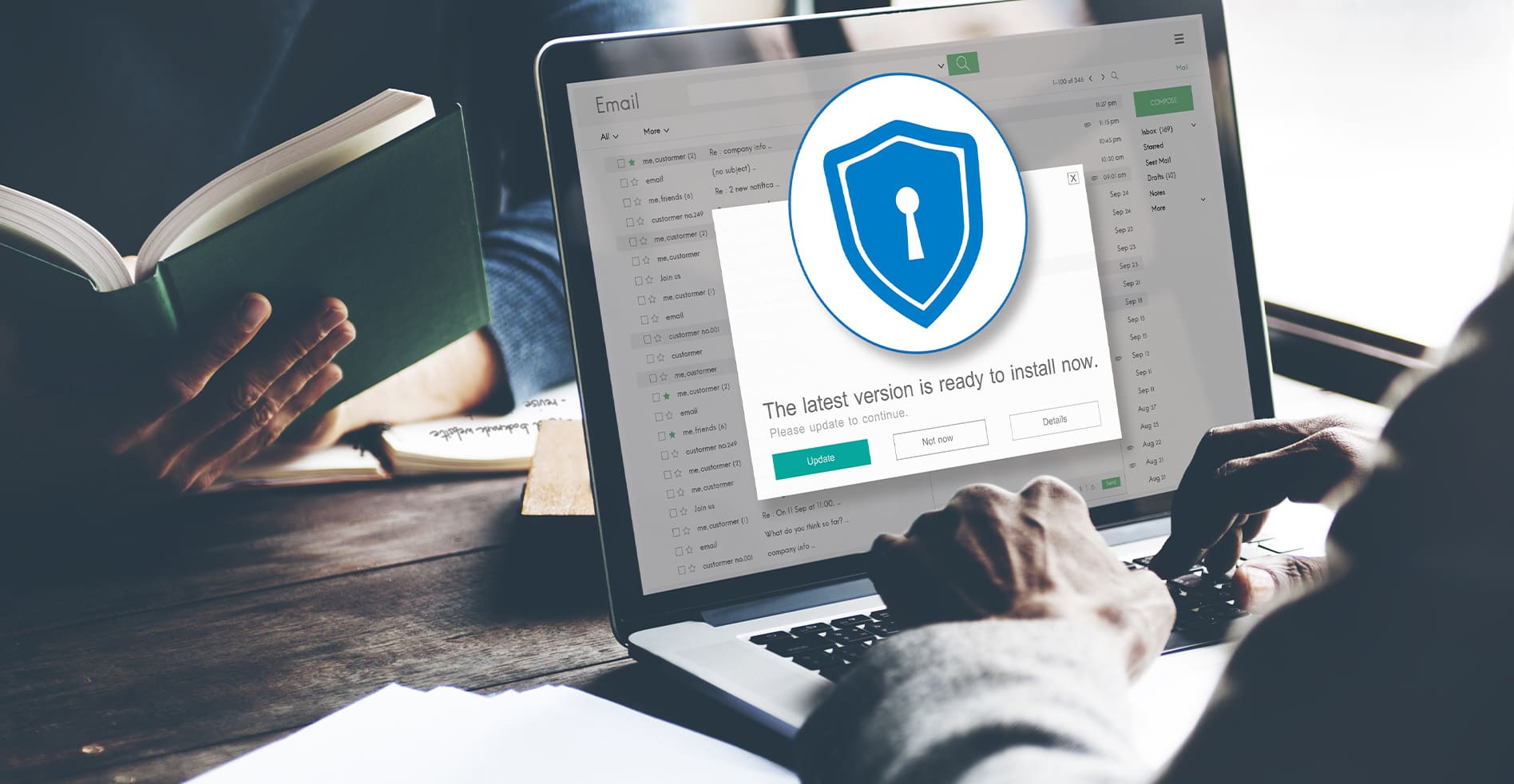
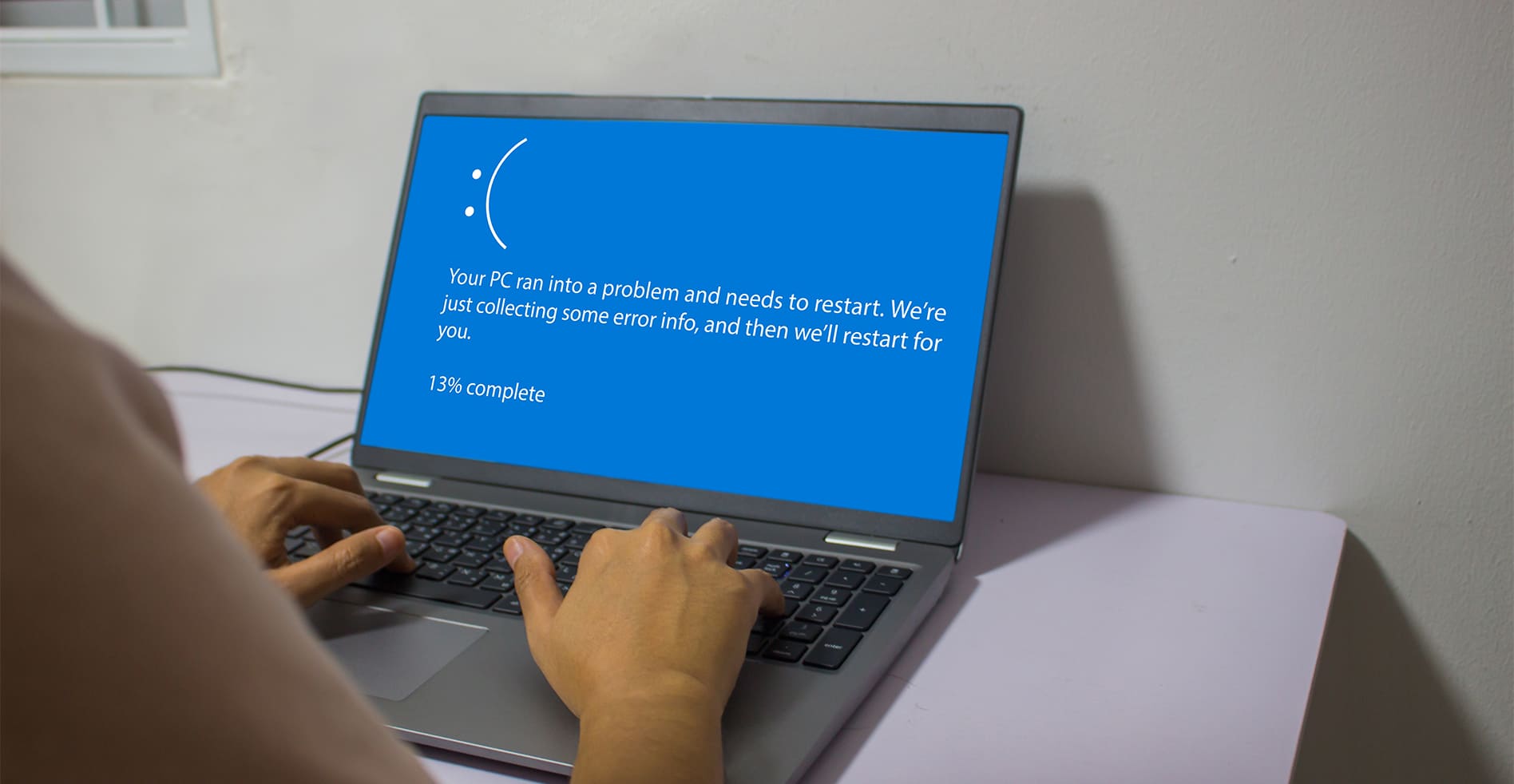


Leave a Reply