Computer Repair
Published on: November 13th, 2014

Have you noticed what happens if you neglect the trash in your office kitchen for just a few days? Next thing you know, you can suddenly have a health hazard on your hands! Remember those annoying Monday morning conversations in the kitchen?
“Nobody ran the dishwasher and there’s not a single clean coffee cup to be found!”
“How many days has that leftover slice of birthday cake been sitting on the kitchen table? “
“Wasn’t someone supposed to empty the trash on Friday night?”
Computer Maintenance: Keeping It Clean!
A similar fate can befall your office computers if you neglect a regular schedule of computer maintenance and updates. A messy kitchen is bad enough, but never forget that your computers handle your business’ most important assets: accounting, financial records, communications, and client information.
Last month’s Computer Troubleshooters’ Blog featured information on keeping the outside of your computer clean. This month the Blog presents the following guidelines for keeping your computer’s internal “nuts and bolts” in working order.
Step 1:
Both Mac and Windows release regular security updates for your operating system. These updates are generally set to run automatically. If you aren’t sure if the updates are complete or if you have disabled the automated updates, follow these guidelines:

Windows: Go to the Start Menu, click on All Programs, then click on Windows Updates. See the status of your updates and check on the automatic updates settings. You can set your computer to download and install updates or you can perform these tasks manually.
Mac: Open the Systems Preference menu and choose Software Update. All available updates will appear on a list. Select the updates you want to install.
Step 2:
Clear your Internet history or over a period of time data builds up to a point that can cause computer performance issues. Use the tools that come with your Internet browser of choice and follow the required actions:
Internet Explorer: See the Internet Options control panel and click Delete on the General tab under the Browsing History.
Firefox: See Firefox menu and open Options to click the Clear button to erase cookies and cache data.
Chrome: To clear data, hold Control and Shift and click Delete. This will open a menu where you can select the data you want to erase. Also, click on Clear Browsing Data when you are done.
Safari: Clear the browsing cache by using the Edit menu then select Empty Cache.
Step 3:
Malware is a type of program that can create security holes and compromise your computer’s performance. There are a variety of both free and paid programs that are designed to erase malware and spyware. Remember – never download anything you are not sure of, such as a mysterious attachment that comes from an unfamiliar e-mail address.
Step 4:
Defend your computer against malicious viruses with a powerful antivirus program. Having an antivirus program on your computer is a necessity. To avoid losing important data or having to pay for expensive repairs, talk to your local Computer Troubleshooters about your security needs.
Step 5:
Hard drive maintenance is an automatic task provided on most recent computers. It defragments and reorganizes data storage for greater efficiency. It also handles disk cleanup by deleting duplicates and unused temporary files. This process is typically automatic on a Mac. With Windows, if your computer doesn’t provide automatic hard drive maintenance, use the Start Menu to open and run the maintenance program.
Step 6:
Now that your computer is running more efficiently, be sure that the computer has a reliable backup system in place. There are many different options for backup solutions that are both reliable and affordable.
Take Care of Your Valuable Assets with Regular Computer Care and Maintenance!
Take care of your computers so that you can take care of your business. Regular computer service, computer maintenance, and updates will keep your machines working at optimal efficiency.
Computer Troubleshooters can help you with malware, virus protection, and backup solutions or help you establish a regular maintenance schedule for your office computers. Give your local Computer Troubleshooters office a call and one of their technology professionals will be happy to help you.
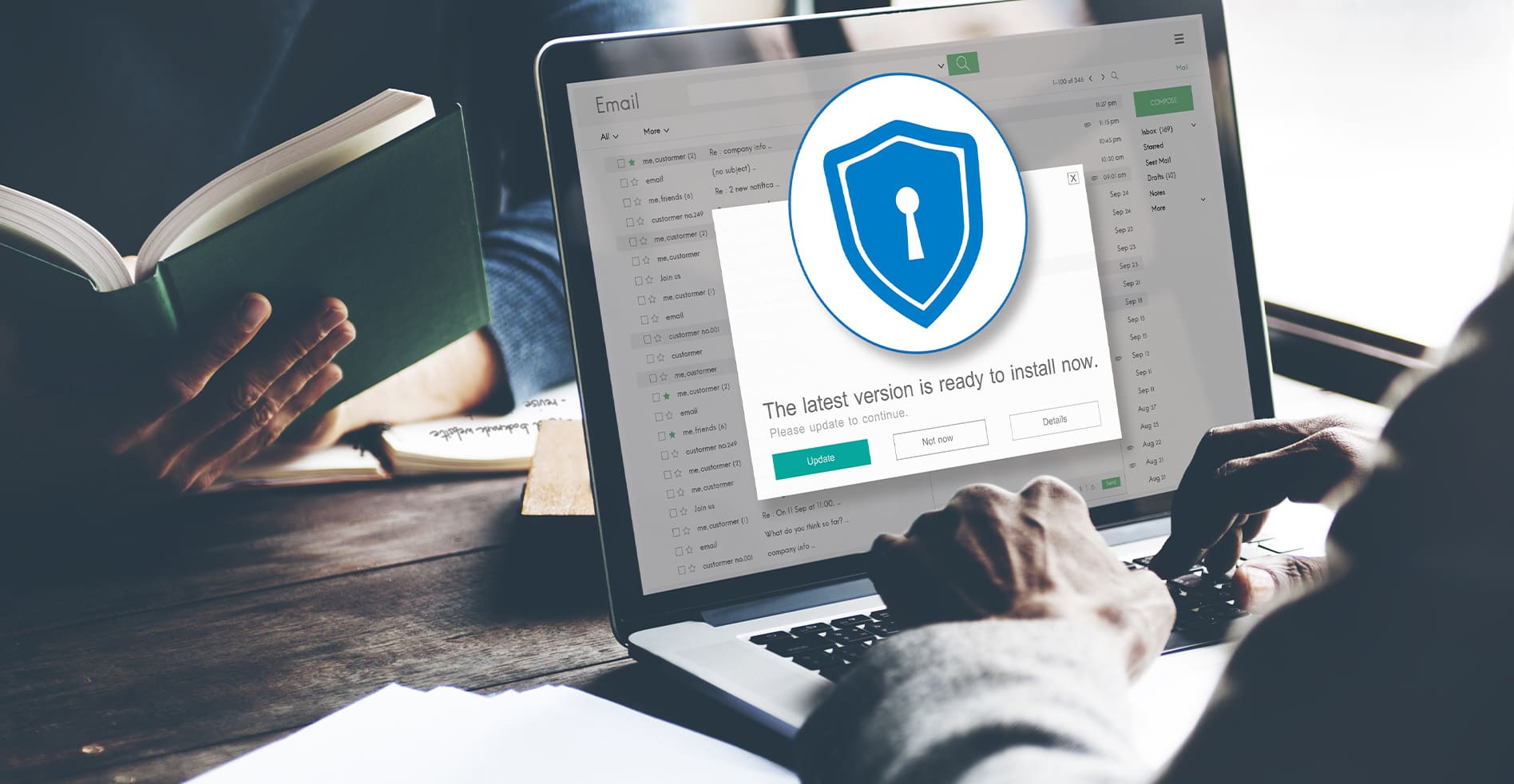
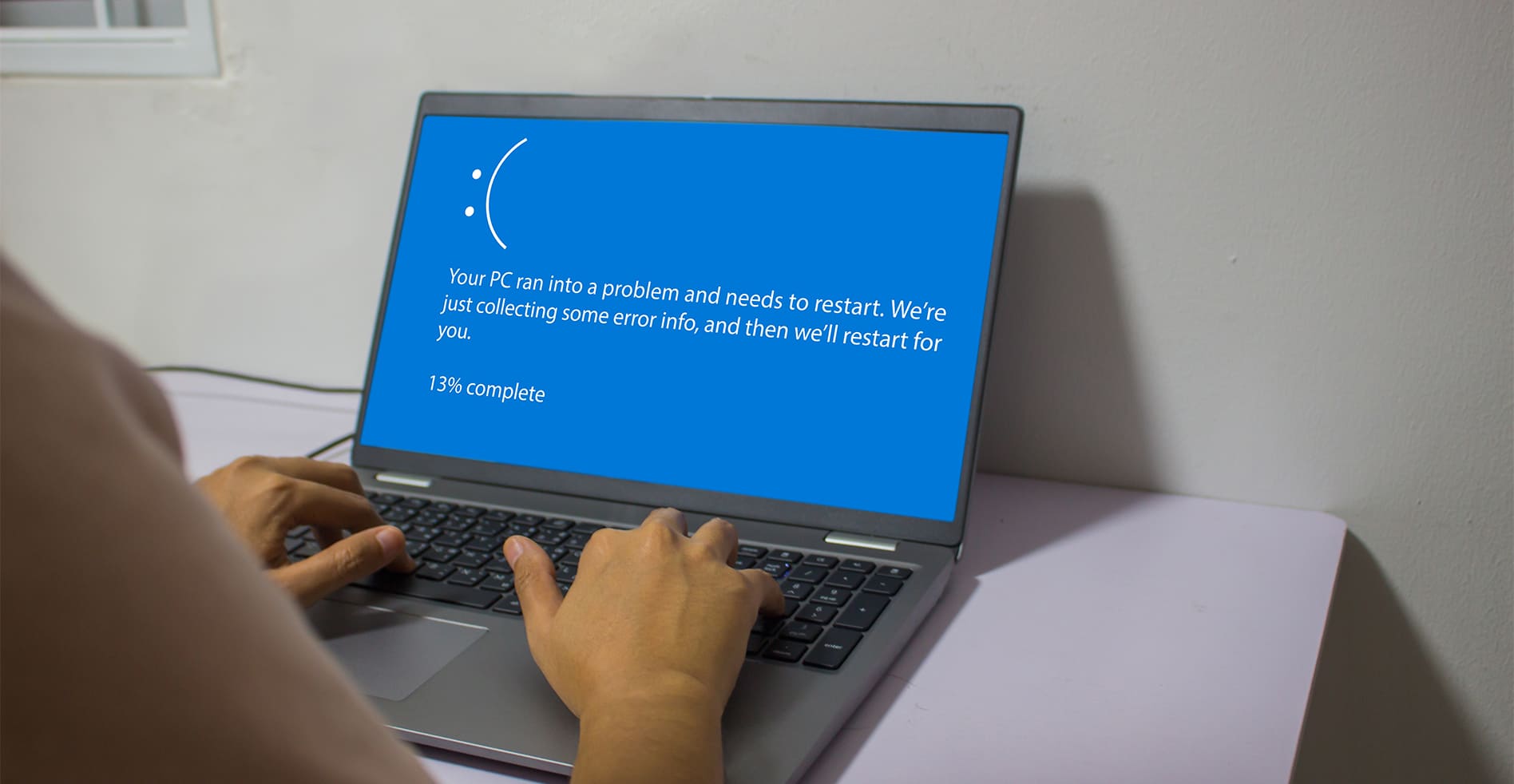


Leave a Reply