How To: Technology 101
Published on: October 14th, 2014

Most of us who work in an office environment have come to terms with keeping the office kitchen clean. Cleanliness is a team effort that is frequently brought on after a blistering group e-mail. The message reminds the staff to behave like responsible adults. Don’t leave that half-eaten burrito in the kitchen sink! Get it together, people!
Now that the office kitchen is clean, what can you say about the cleanliness of your most critical equipment – the computers? Your computers handle your business’ most important assets: accounting, financial records, communications, and client information. You owe it to your business to make computer cleaning and updates a priority.
External Computer Cleaning
Keeping the outside of your computer sparkling clean isn’t just for visual appeal. Computers generate static electricity that attracts dust that can eventually clog fans and other components. Routine cleaning is important because it can keep the machine from overheating and destroying the hard drive and other components. Please use the following recommendations for cleaning the external surfaces of your computer.
Supplies:

- Can of compressed air
- Q-tips
- Microfiber cloth
- Isopropyl (rubbing) alcohol and distilled water
- Phillips-tip and flat-tip screwdrivers
Directions for cleaning:
Step 1: Turn off your computer and completely unplug all power sources. If you have a tower, unplug it. If you have a laptop, remove the battery.
Step 2: Open your computer by removing screws or use the sliding panel. Clean the vent by spraying compressed air to blow dust, crumbs and hair from the vent system. Keep the spray nozzle a few inches away from the components and always spray in short bursts. Don’t shake the computer to dislodge dust, you can loosen delicate parts. Consult the computer manual or check online if you need more specific instructions.
Step 3: Use a Q-tip and rubbing alcohol to carefully clean all seams. Clean the keyboard by using compressed air. Aim nozzle into the cracks to flush out crumbs and debris. Never use a vacuum device – this can create a static charge that can damage your computer. Use distilled water on a microfiber cloth to wipe down the screen. Never spray liquids directly onto the screen. Allow everything to dry before plugging the computer in, and then reattach any peripherals. This external cleaning regimen is recommended every few months unless your environment is more prone to dirt and dust. Businesses such as a salon or a manufacturing company probably require more frequent cleaning.
Keeping It Clean!
Your office computers are a critical asset to your business. Regular computer maintenance for both the exterior surfaces and the internal workings will keep your machine working at optimal efficiency. Computer Troubleshooters offers a maintenance program that will ensure these important tasks are done properly and on a regular basis. Give your local Computer Troubleshooters office a call and one of their technology professionals will be happy to discuss this service with you.
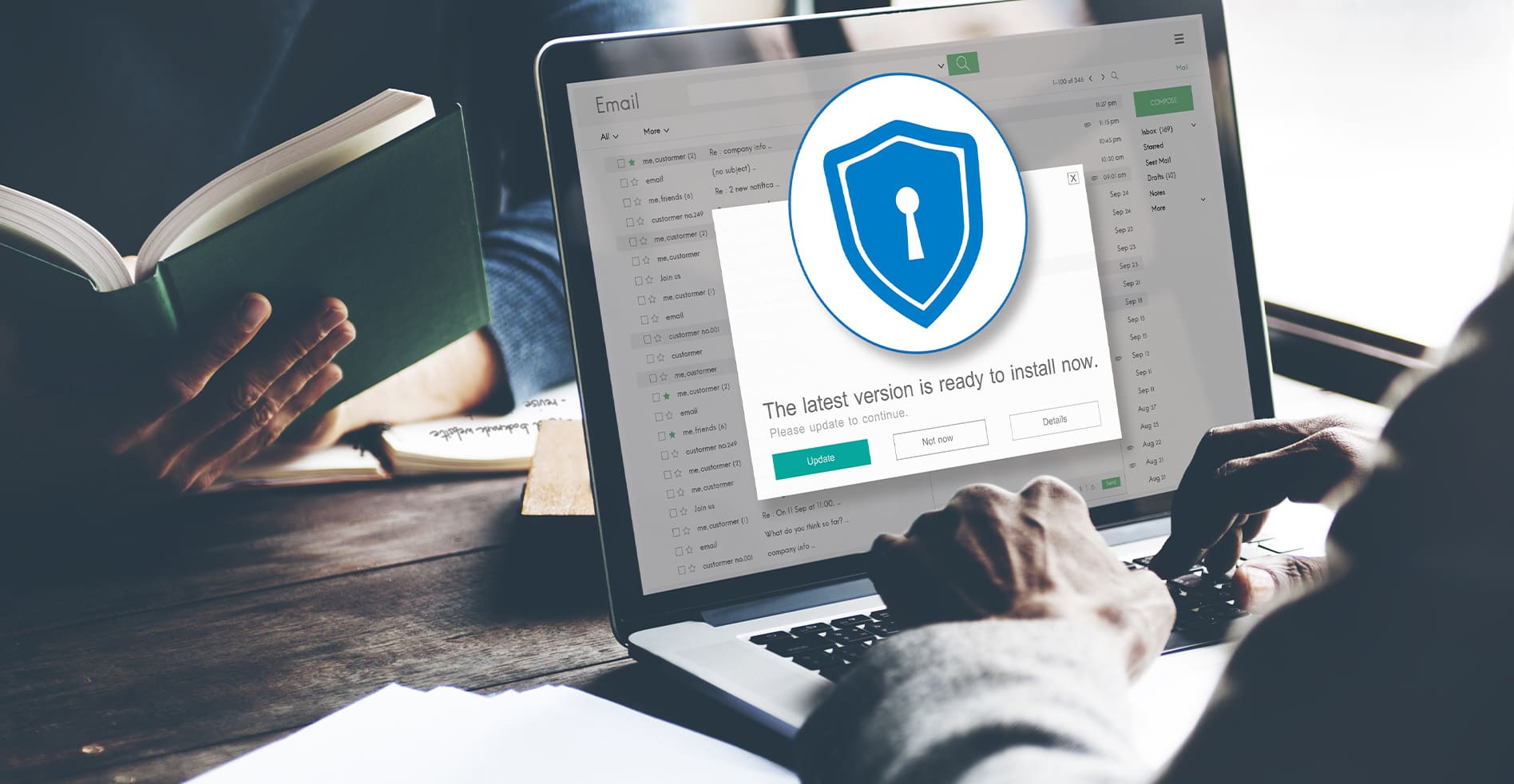
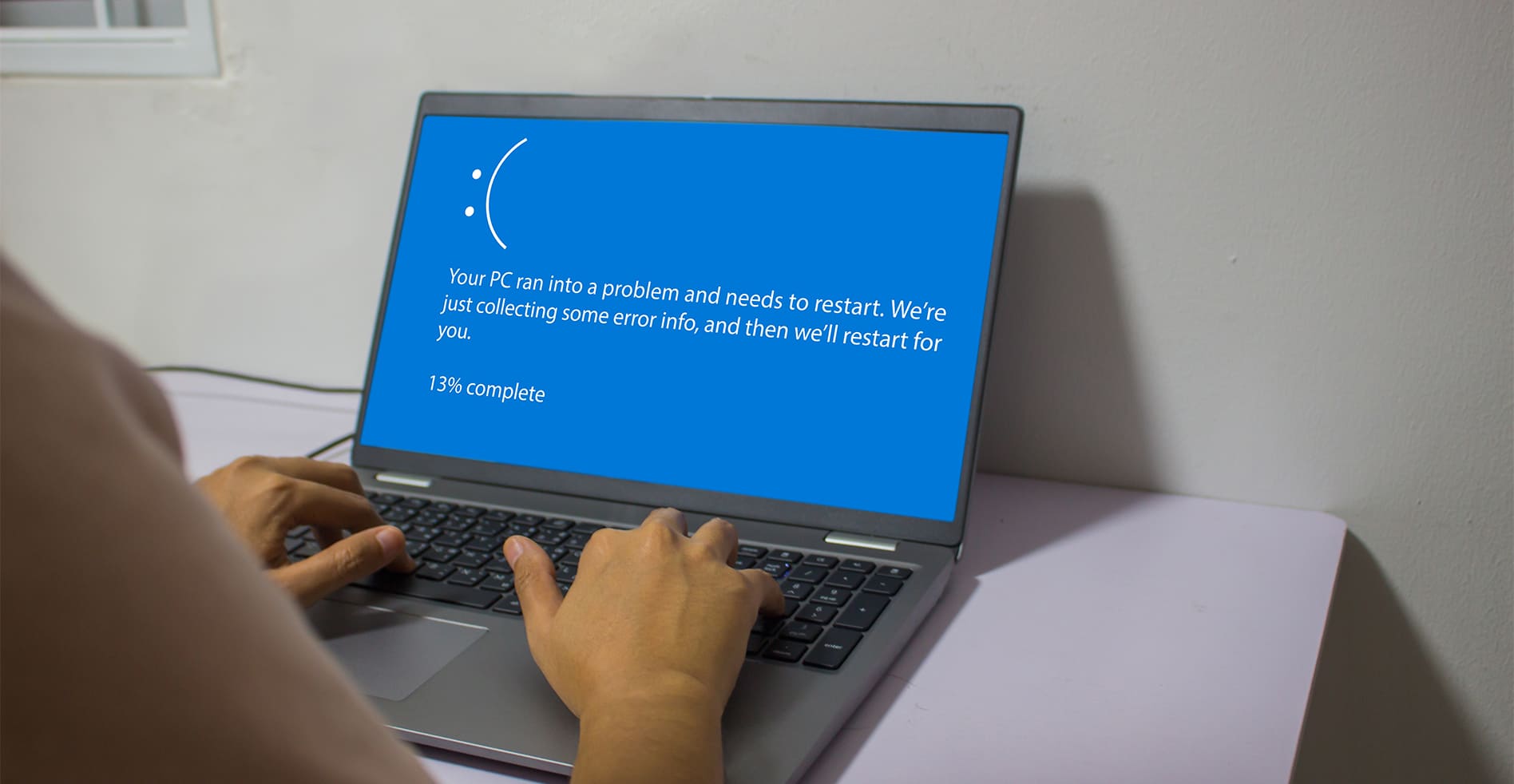


Leave a Reply