How To: Technology 101
Published on: February 1st, 2018

Did you just upgrade your iMac and are worried about all your data currently on your old Mac? Luckily, there is Migration Assistant – an application by Apple to transfer iMac data, user accounts, computer settings and apps from one Mac computer to another, or from a full drive backup. With Migration Assistant, there is no need to copy any files manually! Follow the steps below to conduct a smooth transition from an old to a new device.
Easy Steps to Transfer iMac Data to a New Device
You can use Migration Assistant to transfer iMac data to a new Mac from another computer.
First Things First

Here are few things you should check before starting the data transfer:
- Ensure your devices and apps are up-to-date with the latest software.
- Your old Mac must be using OS X Snow Leopard v10.6.8 or later.
- Your old Mac should have a computer name. You can set this up by clicking the Choose Apple menu > System Preferences > Sharing > Select the Computer Name box.
- Connect both devices to AC power (alternating current).
- Ensure both computers are near each other and both connected to Wi-Fi.
Use Migration Assistant
On your new Mac:
- Open Migration Assistant (in the Utilities folder of your Applications folder).
- Select Continue.
- Choose to transfer from a Mac.
- Select Continue.
On your old Mac:
- Open Migration Assistant.
- Select Continue.
- Choose the option to transfer to another Mac.
- Select Continue.
On your new Mac:
- Choose a Mac with the corresponding icon.
- Select Continue. You may need to enter a security code.
On your old Mac:
- If the security code appears, ensure it’s the identical code as on your new device.
- Select Continue.
On your new Mac:
- Select the backup option that you want according to its date and time.
- Select Continue.
- Choose the data you would like to transfer.
- Select Continue to begin the transfer. Depending on how much information you are migrating, this may take a few hours.
We hope this guide was simple to follow and that you are all set to use your new computer! For further in-depth instructions, you can see more at Apple Support. To move data from a PC to a Mac, follow these steps from Apple Support. If you need additional assistance or are struggling with computer issues, let the experts at Computer Troubleshooters handle your tech problems. Contact your local Computer Troubleshooters location to receive professional repair services. Find a Computer Troubleshooters nearest you!
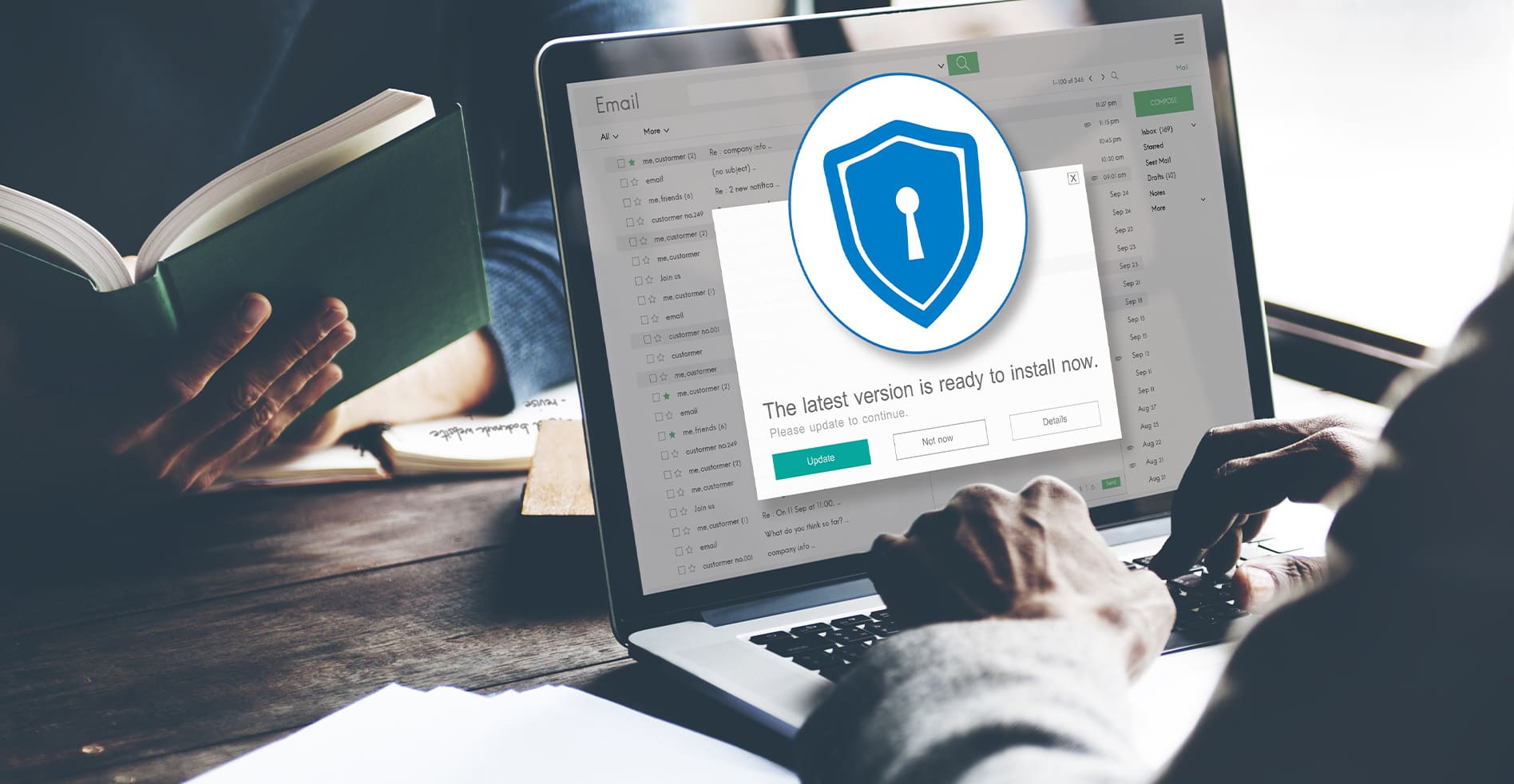
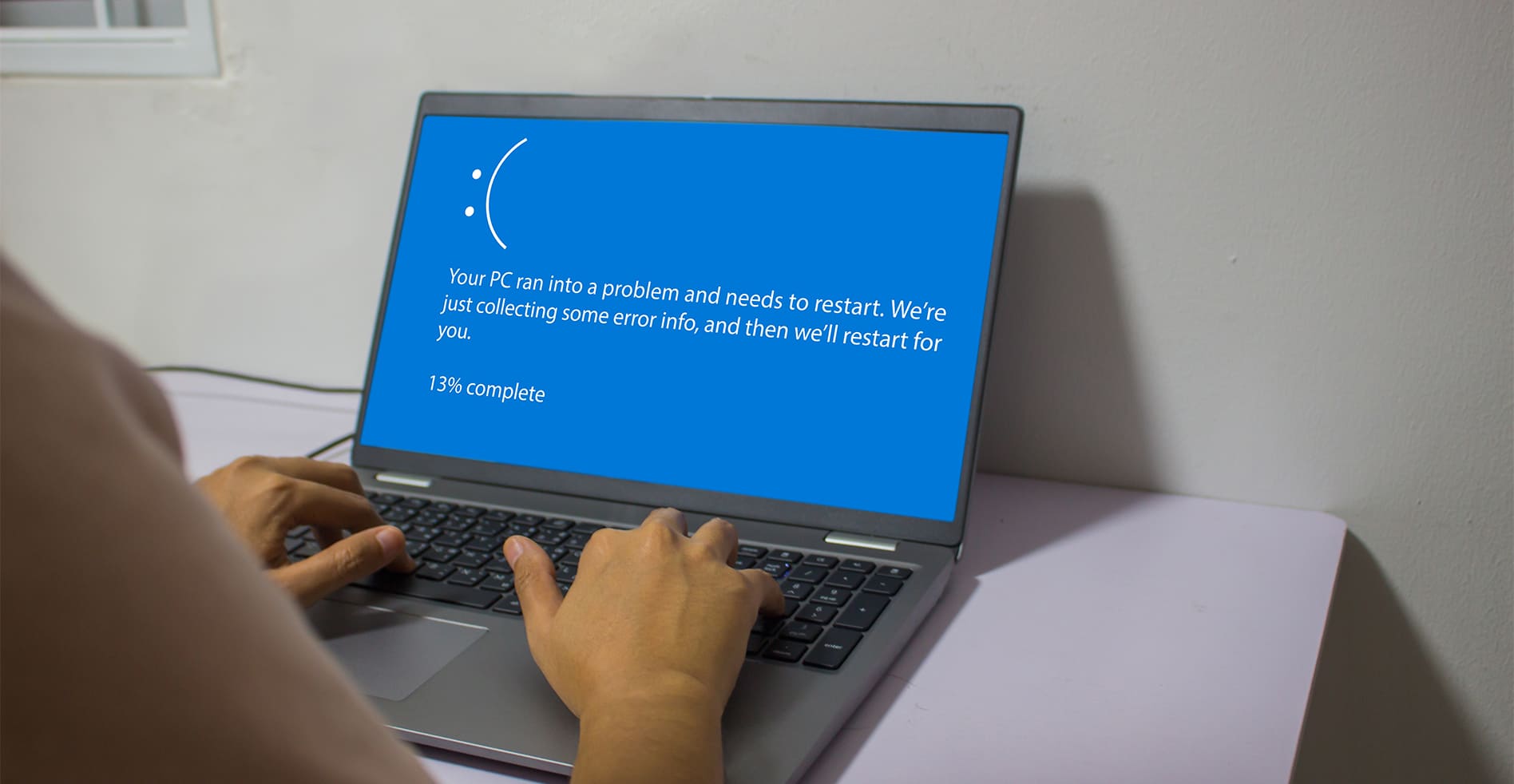


Leave a Reply