How To: Technology 101
Published on: September 1st, 2020

On average, a desktop PC gets replaced every 5.2 years in the United States. Just like any other device, your Windows 10 Machine can sometimes stop working as well as it should. Whether you’re trying to get things back in order with a serious tune-up or are ready to upgrade and hand over your device to a friend or colleague, you may want to look into resetting your PC to factory settings. In this article, you’ll learn how to do a factory reset on Windows 10 to get your PC running smoothly again.
How to do a Factory Reset on Windows 10
After deciding to give your computer a fresh restart, give yourself plenty of time in advance to work. If you’re keeping the device, you’ll want to back up your files before you get started. Expect the reset to take anywhere from two to three hours to complete. Once you’re ready, follow these steps to reset your Microsoft Windows computer to its factory settings.
-
Open the Recovery Tool

First, click on the Start menu in the bottom left-hand corner and open your settings menu by selecting the gear icon. Additionally, you can type in “Settings” directly into the search bar and double click when it shows up. Once you’re in settings, select “Update & Security” in the lower-left corner of your screen.
-
Select Recovery Options
A new window will appear, asking you to either keep your files or remove everything. If you’re looking to wipe out all your personal data and pass your PC onto a new user, click “Remove everything.” Otherwise, choose “Keep my files” to refresh your device and retain your information. This option also allows you to see a list of apps and settings that will be wiped from your PC.
If you’ve opted to clear everything, you’ll be prompted to confirm once more before proceeding. Additionally, you can remove data by clicking on “Just remove my files” or wipe the drive entirely by selecting “Remove files and clean drive.”
For security purposes, we recommend going with the second option before you hand over your device. Wiping your hard drive helps keep your files safe while minimizing the chances of them being recovered from another user. This option is a must if you’re selling or recycling your PC. -
Reset your Computer
Lastly, click “Reset” to fully restore your computer to its original settings. Your PC will automatically restart or prompt you to do so. After a few minutes, it will reboot. Once you’re able to login after the reset process, your computer is ready to go. If you’re lending it off to someone, double-check that everything you previously selected is clear from the device.
Need some additional tech help? Get the most out of your Windows PC or laptop with Computer Troubleshooter’s IT services! We proudly provide residential and business services and can troubleshoot and repair a variety of issues. Whether you need diagnostic services, maintenance, upgrades, or file back up solutions, we have you covered. Contact your nearest office today for reputable and customized IT solutions.
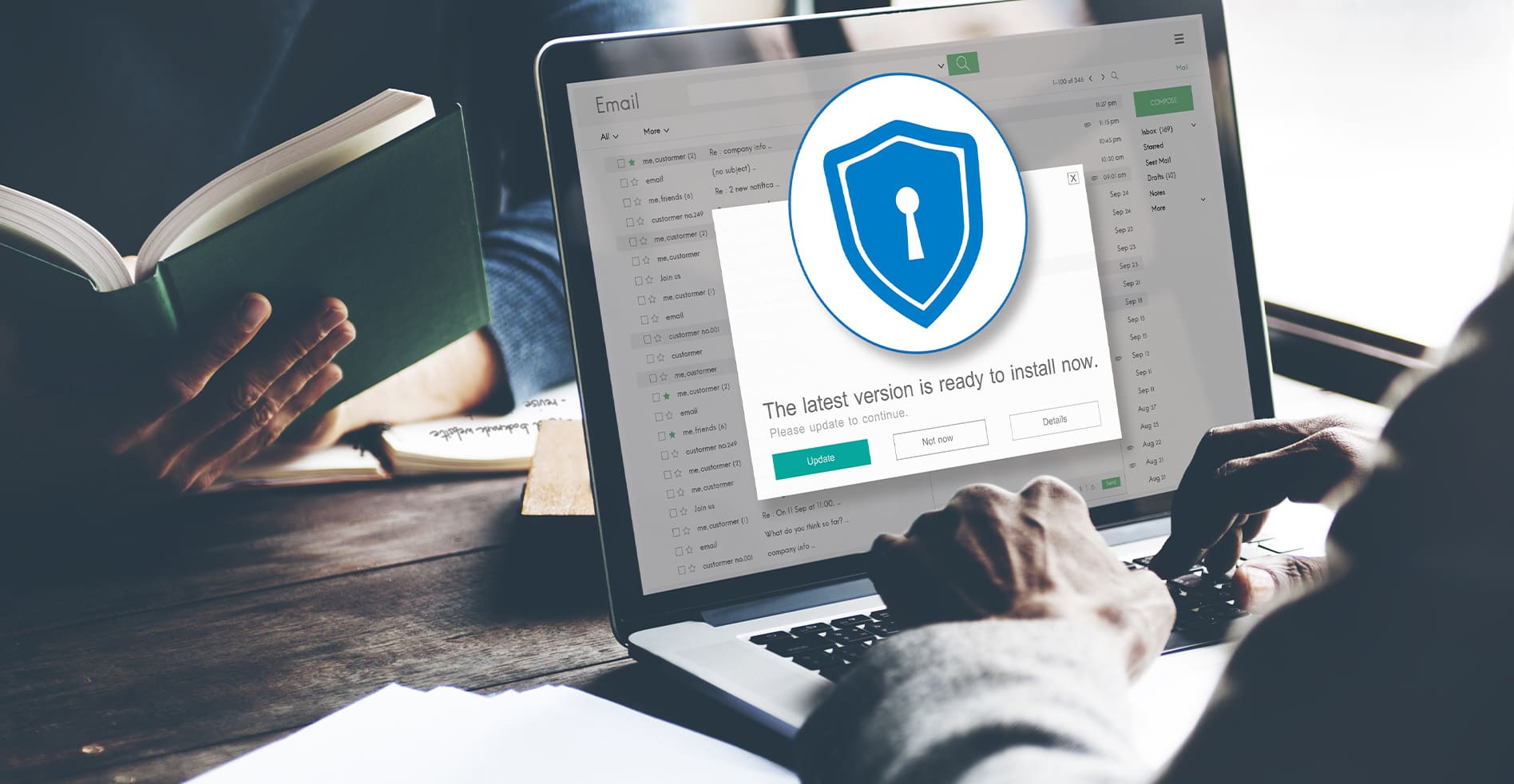
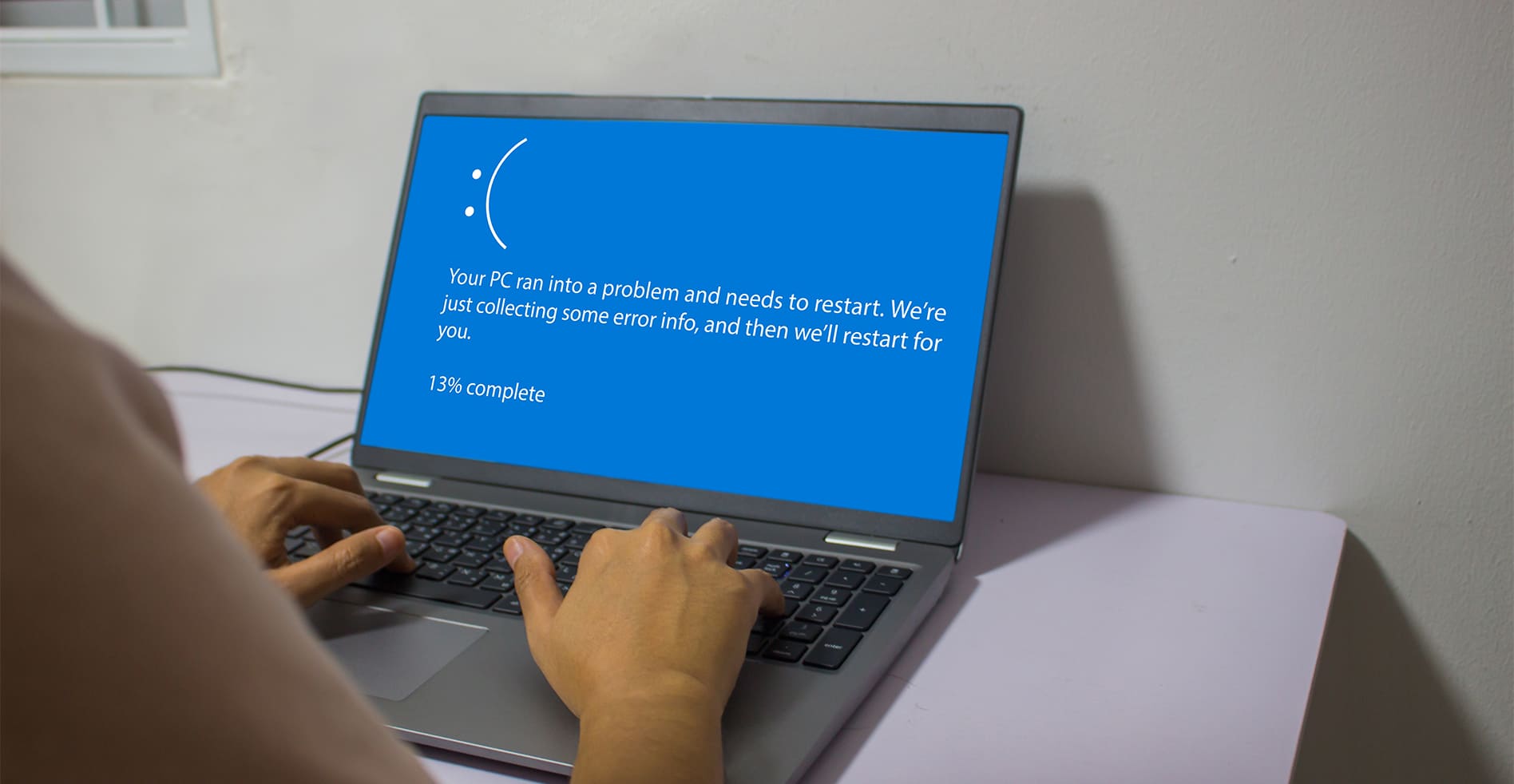


Leave a Reply