Computer Repair
Published on: February 1st, 2021

Is your Dell laptop not operating as smoothly as it used to? A program running slow or a myriad of pop-ups can be the result of a computer virus. Encountering any computer virus from malware to spyware can be a cause for concern. However, the good news is there is a short and easy process to remove most computer viruses. During this five-step process, Computer Troubleshooters will guide you through the actions you need to take to perform a Dell laptop virus removal.
How to Remove Viruses from a Dell Laptop
If you suspect your device has encountered a virus, don’t wait. Follow these steps to remove it from your Dell laptop. While most Dell laptops come with anti-virus software installed on the computer, you should make sure it’s activated before starting this process.
Step 1: Enter Safe Mode
To enter Safe Mode, go to the Start menu and while holding down your Shift key, restart your system in Windows. Once the laptop reboots, select ‘Troubleshoot’ in the Windows Recovery menu, then click ‘Advanced Options.’ Then go to ‘Startup Settings’ and click ‘Restart.’
When your laptop restarts, select the ‘Safe Mode’ option. Once you enter Safe Mode, Wi-Fi access is blocked.
Step 2: Delete Temporary Files
While in Safe Mode, go to the Start menu and search for Disk Cleanup. Once the search disk loads, scroll down the files list to delete and select temporary files and select OK. Deleting the temporary files will speed up the anti-virus software that you are about to use. Plus, it may delete a virus hidden in your temporary files.
Step 3: Download Anti-Virus Software
There are two types of anti-virus software:
- Real-Time Scanner: scans for computer viruses in the background while using
- On-Demand Scanner: the user initiates scans
It is crucial to have one of each installed on your Dell laptop. Downloading one of each anti-virus software forms will increase the odds of success in identifying any computer virus.

Step 4: Run Anti-Virus Software
Run the on-demand scanner first. Once that is completed, run the real-time scanner. Most anti-virus software will automatically remove the computer virus from the Dell laptop hard drive. However, some programs will indicate the steps to remove the computer virus manually.
Step 5: Restore Damaged Programs
After the anti-virus scan is complete, you may need to reinstall any programs that were damaged by the computer virus. Follow the guidelines provided by your anti-virus software to indicate the programs that were affected.
Tips For Maintenance/ Prevention
Aside from running an anti-virus scan to identify any malicious software or virus infection on your Dell laptop. Here are a few other tips to avoid facing this problem again:
- Always update anti-virus software to ensure that it is working correctly.
- Make an effort to back up your files on an external hard drive once a week
- Be proactive by avoiding pop-ups or potential malicious emails from unknown addresses
- Install the latest software updates for Microsoft Windows
If you’d like more information on the Dell laptop virus removal process, please contact Computer Troubleshooters! Our expert technicians can help you remove viruses and make sure you’re as prepared as possible for any future mishaps. Visit your nearest CT office today to learn more about virus removal or any other technical support issues that you are facing.
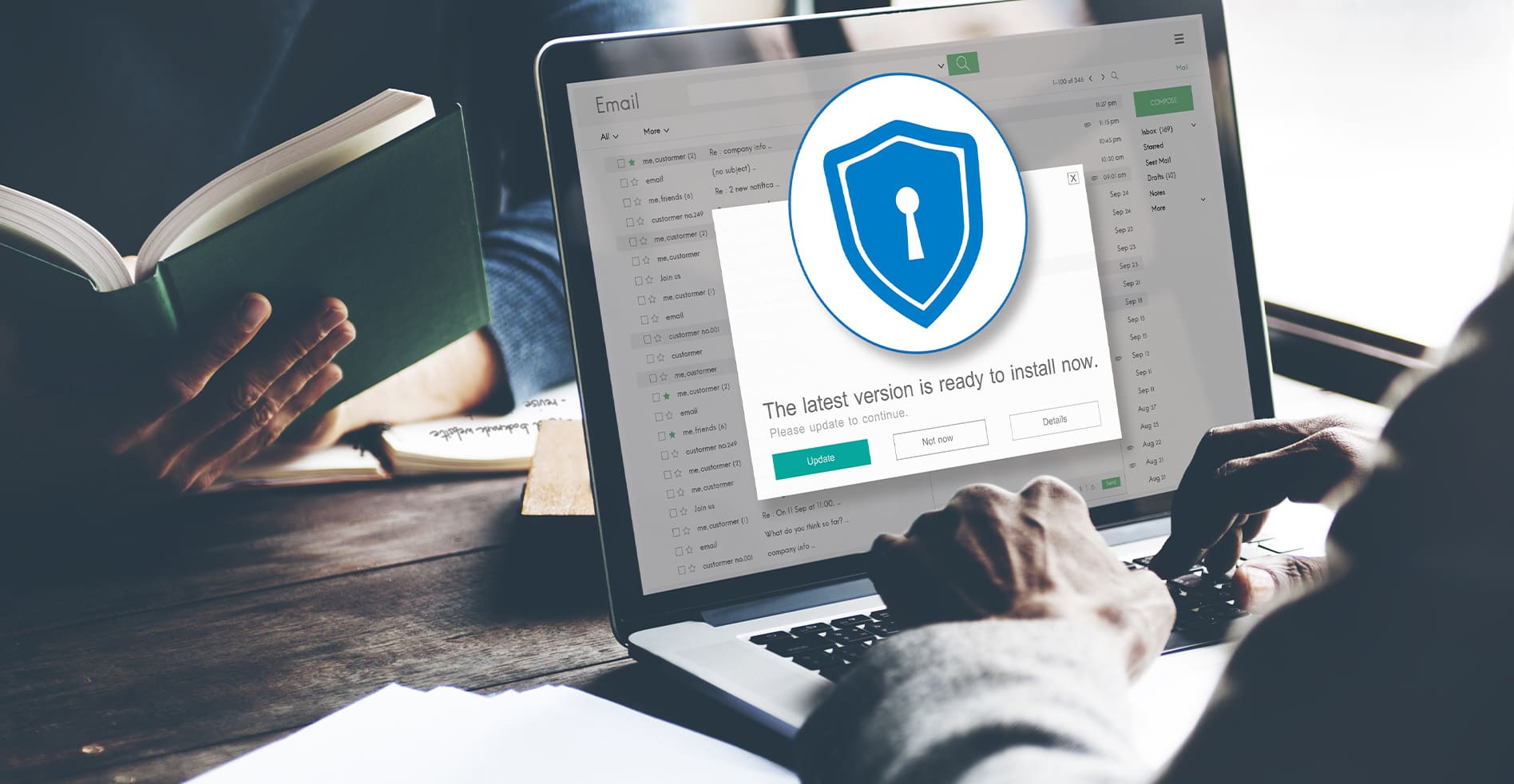
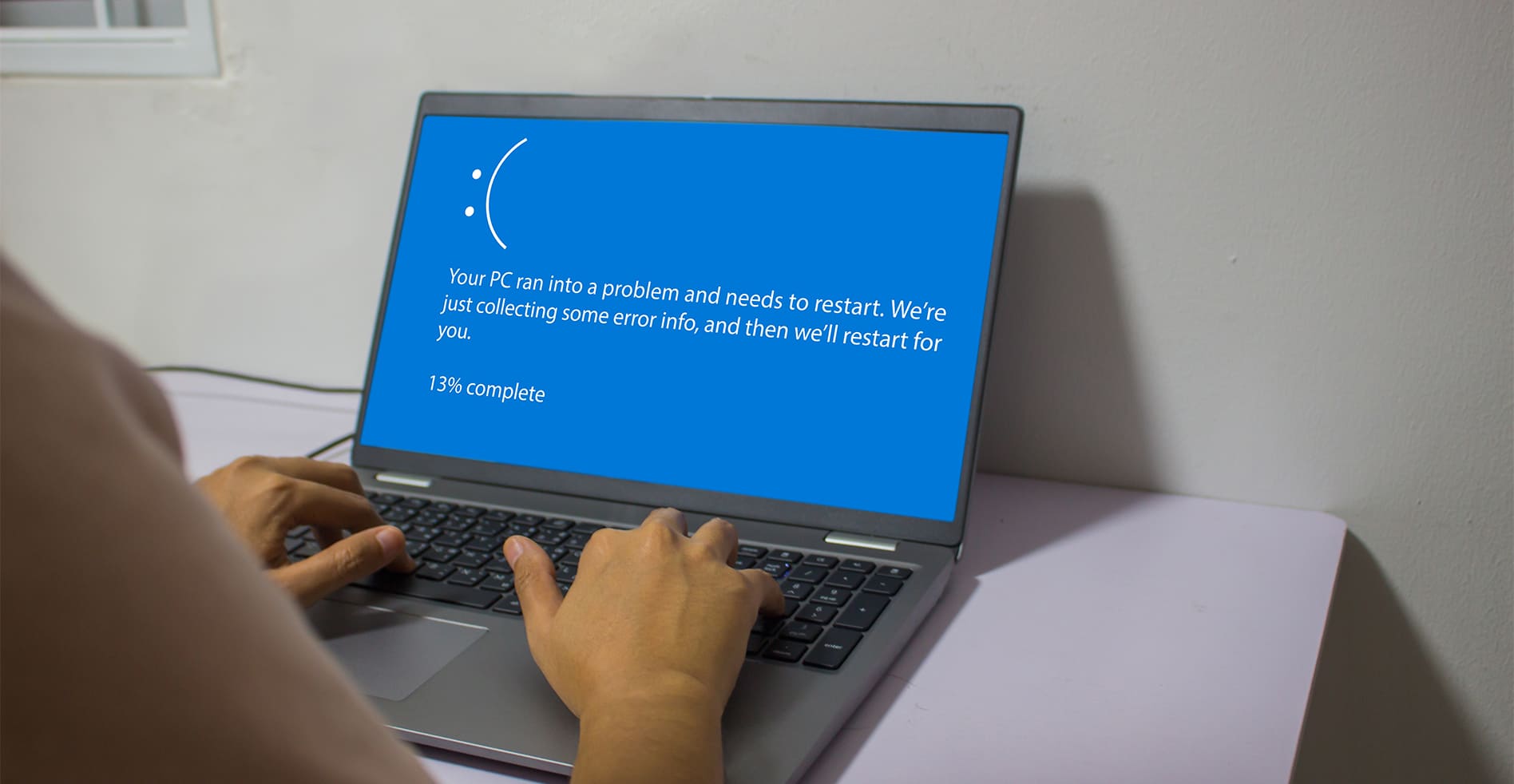


Leave a Reply